If you’re a fan of anime and fighting games, you’ve certainly heard of Jump Force Mugen V14, the latest and most eagerly awaited edition of the popular unofficial game that brings together iconic characters from series such as Dragon Ball, Naruto, One Piece and many others. Developed by the community, Mugen V14 features improved graphics, new scenarios, an expansive roster of fighters and dynamic gameplay that promises hours of fun. However, the download and installation process can be a challenge for many, especially due to the size of the file and the settings required. In this complete guide, we’ll explain how to download and install Jump Force Mugen V14 correctly, as well as essential tips for configuring controls, adjusting the volume and avoiding crashes. Get ready to dive into the Mugen universe!
System Requirements and Download Preparation
Before you start downloading Jump Force Mugen V14, it’s essential to check that your computer meets the necessary requirements for a smooth gaming experience. Mugen V14 is a robust game, with a total size of approximately 120 GB between the compressed files and the installed version. It is recommended to have at least 130 GB of free disk space to avoid interruptions during extraction. In addition, a computer with 8 GB of RAM, a processor with at least 4 cores and a dedicated video card with 2 GB of VRAM will guarantee better performance during fights.
Download Step-by-Step: Where and How to Download Safely
The Mugen V14 download is divided into 5 compressed parts, each approximately 12 GB in size. It’s important to download each part individually, preferably from reliable sources such as the developer’s official website or community-verified repositories. Many viruses and corrupted files circulate on unofficial links, so always check the comments and ratings before proceeding.
- Access the official link provided by Overcentral at the end of this article
- Download the 5 parts individually, avoiding downloading them all at the same time so as not to overload your connection, or download them from a direct link with a complete download.
- Check the integrity of the files after downloading. If any files are corrupted, download them before proceeding.
Extracting the Files: Uniting the Parts in the Full Game
Once you’ve downloaded all the parts, the next step is to extract them into a single folder. To do this, you’ll need an unzipping program such as WinRAR or 7-Zip.
- Select all the downloaded .rar files.
- Right-click and choose “Extract to Jump Force Mugen V14”.
- Wait for the extraction process, which may take some time depending on the speed of your computer.
- Once completed, you will have a single folder with all the game files, ready to run.
💡 Important Tip: During the extraction, if disk space becomes critical, you can delete the parts already extracted (such as part 1, when the extraction of part 2 begins) to free up space.
Control configuration and gameplay settings
One of the most important steps after installation is to configure the controls according to your preference. Jump Force Mugen V14 allows you to use both the keyboard and external controls(gamepads).
Configuring the Keyboard:
- Open the game and wait for the start screen to load completely.
- Navigate to “Options” > “Input Configuration” > “Key Configuration”.
- You’ll see a list of actions (such as jumping, attacking, defending and special abilities). Select each one and press the desired key to assign it.
- Once configured, don’t forget to save by selecting “Save” before exiting the menu.
Using a Gamepad:
- Connect your controller via USB or Bluetooth before starting the game.
- When you access the input settings menu, the game should automatically detect the controller.
- If it doesn’t, check that the controller driver is installed correctly on your PC.
- Assign the buttons following the same process as the keyboard.
Tip: Many players prefer to use controllers such as the Xbox One or DualShock 4 for a more immersive and precise experience.
Audio and Video Settings
Mugen V14 is known for its extremely loud audio and some graphics compatibility problems. Here’s how to adjust:
- Reduce BGM and Sound Effects: In the “Options” menu, adjust the “BGM Volume” and “SFX Volume” to levels between 15-25 for comfortable listening.
- Full Screen problems: Unfortunately, the current version does not have a native full screen option. An alternative is to use the Alt + Enter shortcut during the game or adjust the system resolution to match the game window.
Performance Optimization and Crash Prevention
To ensure that the game runs without crashing or freezing:
- Don’t click during loading: The initial black screen is a critical loading process. Clicks or key presses can cause crashes.
- Close other applications: Heavy programs in the background (such as browsers with multiple tabs) can consume resources needed for the game.
- Update yourvideo drivers: Make sure your video card has up-to-date drivers to avoid conflicts.
Customization and Extra Tips
- Change the Folder Icon: For visual organization, you can customize the game folder icon. Right-click on the folder > “Properties” > “Customize” > “Change Icon ” and select a themed icon.
- Explore the Characters: Mugen V14 includes a wide range of characters, including some from obscure or lesser-known series. Try out different combinations!